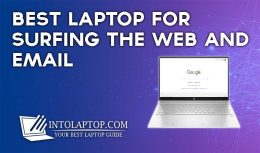Do you need help regarding How to fix Laptop Charging Problem?
No worries. Try solutions specified in this article to get your laptop charging issue sorted out.
When your laptop starts acting up, it can be hard to tell whether or not the issue is with your power supply.
Do you need to get a new charger? Or maybe something else is causing the problem!
In this article, I’ll run through some troubleshooting steps to help you identify what’s really going on.
Want to know How to Fix Laptop Charging Problem ?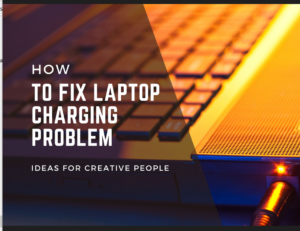
If your laptop is not charging, there could be a few things wrong.
Try these steps to see if you can get your laptop charging again.
1. Check the Power Cord
Make sure that the power cord is plugged in securely to both the laptop and the wall outlet.
If it’s not, then plug it in and see if that solves the problem.
2. Check the battery
If the power cord and outlet are both working, then the next thing to check is the battery.
If it’s removable, take it out and put it back in to make sure it’s seated properly.
If it’s not removable, then you can try resetting the battery by holding down the power button for 30 seconds.
3. Check the charging port
If the battery is fine but your laptop still isn’t charging, then there may be an issue with the charging port. Try cleaning it out with a can of compressed air.
If that doesn’t work, then you may need to take the laptop to a repair shop to have the port looked at.
4. Check the power settings
If your laptop is plugged in but not charging, then it could be a power setting issue.
Go to the power settings and make sure that it’s set to “charging” mode.
5. Update the BIOS
If you’ve tried all of the above and your laptop still isn’t charging, then you can try updating the BIOS.
This is a bit more technical and you’ll need to follow the instructions on your laptop’s support website.
6. Contact customer support
If you’ve tried all of the above and your laptop still isn’t charging, then you should contact the customer support for your laptop.
They may be able to help you troubleshoot the issue or send you a replacement power cord or battery.
Frequently Asked Questions
A). How can i know if my laptop charger works?
To test a laptop charger, try the following methods:
1. Test the outlet by plugging in a different device
If it works, then your outlet is fine and there’s something wrong with your charger.
2. Plug in another device of similar size and type (like a smartphone or tablet) that runs on the same voltage as your laptop to see if it also charges when you connect its power adapter to this outlet
If this other device charges normally, then it’s likely that something about your laptop’s charger is causing it not to work properly—whether it’s broken or just needs replacing because of wear and tear over time is hard to say without further testing—but either way you should probably get some help from an expert before trying anything yourself!
B). How can i know if my Laptop Charger is broken?
The first step in figuring out what the problem is is to try a different power outlet. If your laptop charger does not work, you can check if it is broken.
There are many reasons why your computer’s charging cable may have stopped working. You should check if it fits on another device and see if that device works properly with the same cord.
If so, then you may be able to use a different cable for charging purposes until you get a replacement one from an electronics store or directly from the place where you bought your laptop (if possible).
If this doesn’t work either, then there might be something wrong with either:
- The outlet itself; or
- The adapter itself
C). What are the symptoms of a bad Laptop Charger?
1. Laptop won’t turn on
This can be due to a bad power supply, a dead battery, or even something as simple as a loose cable connection.
2. Laptop won’t charge
This is often caused by an internal short in the battery or power supply, which means that current isn’t flowing through the circuit and charging your computer’s battery pack.
3. Laptop won’t boot up or doesn’t show any sign of powering up at all (no lights come on)
This may be due to a faulty hard drive or damaged motherboard components (motherboard).
It could also mean that there isn’t enough juice going into the machine for it to run automatically after being powered off—which would explain why it won’t boot up when you press its start button–or that there are no signs of life because some vital component like memory chips have failed altogether due to old age/overheating damage caused by excessive use over time
D). Why is my Laptop not Charging?
You should always check whether or not the power adapter is plugged in properly.
If it’s not, then your laptop won’t be able to charge.
If the power adapter is damaged, it may prevent your laptop from charging as well.
If you’re using a wall outlet with multiple outlets and you’re not sure which one your laptop charger is plugged into, try plugging another device into each available outlet to see if there’s one that works better than others.
This can help narrow down where the problem lies before going through more complicated troubleshooting steps.
It’s possible that something has gotten loose inside of your power adapter cord or plug and has caused it to stop working properly—or even break entirely!
You can test this by jiggling around any wires you can reach at both ends of their connection points (where they connect with your computer).
E). How do i make sure my Laptop Charger is working properly?
If you suspect that your charger is not working properly, there are a few things you can do to test it.
You can use a multimeter to measure the voltage coming out of the charger.
If it’s not working properly, try using a different charger (or multiple chargers) and see if they work on your laptop.
If that doesn’t work either, then it could be that there’s something wrong with your computer itself (or possibly just its battery).
F). How to troubleshoot Laptop’s Power Supply ?
You can troubleshoot your laptop’s power supply by taking a look at the following items:
1. Power Adapter
Make sure that your charger is connected to a working outlet and has been plugged into your laptop for several minutes.
Check that all cables are secure and in good condition, including the AC adapter cable, battery charger cable, and DC jack on your computer and any other connecting cables you may have.
If none of these things seem to be working correctly, try replacing them with new ones.
2. Power socket on the Laptop is probably Broken
This is because laptops come with their own unique connectors that are different from those found on desktop computers (desktop computers have standard sockets).
As such it’s important that you use only replacement parts made specifically for your model number so as not to damage or destroy anything else inside such as disks or motherboards etcetera.
Also Read : How To Fix C Drive Full Error
Conclusion about How to Fix Laptop Charging Problem
These are the few different ways to fix laptop charging problem that you can try to make your laptop working properly.
If you’re not sure why is your laptop not charging correctly, try one of our mentioned solutions and see what happens.
Leave your queries if any in below comment section.
LAPTOP BUYING GUIDE 2024
|
- 10 Best Laptop for Laser Engraving AMD Intel 2025 - March 9, 2024
- 11 Best Laptop for Mechanics Intel AMD 2025 - March 9, 2024
- 12 Best Laptops for Tattoo Artists 2025 - March 7, 2024